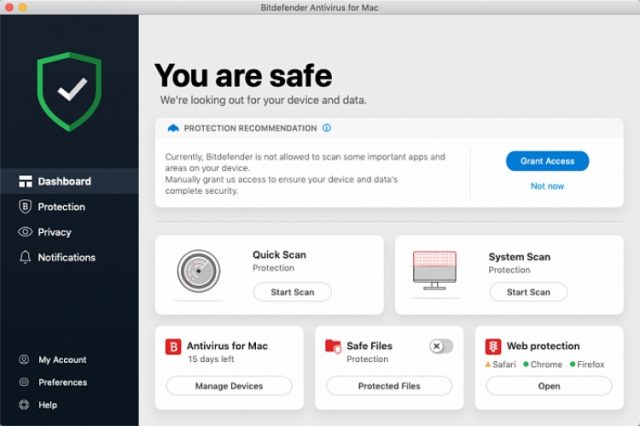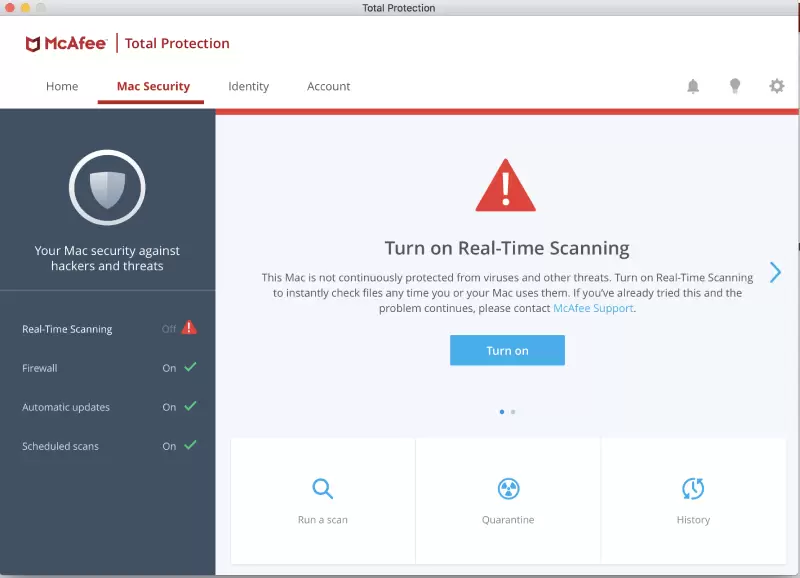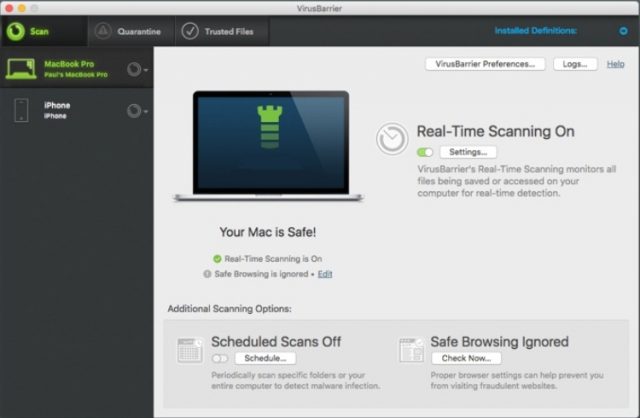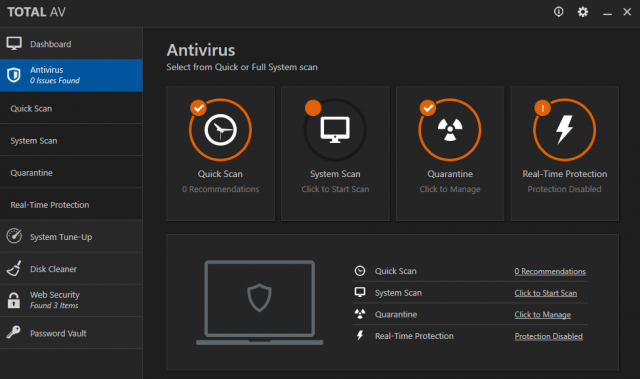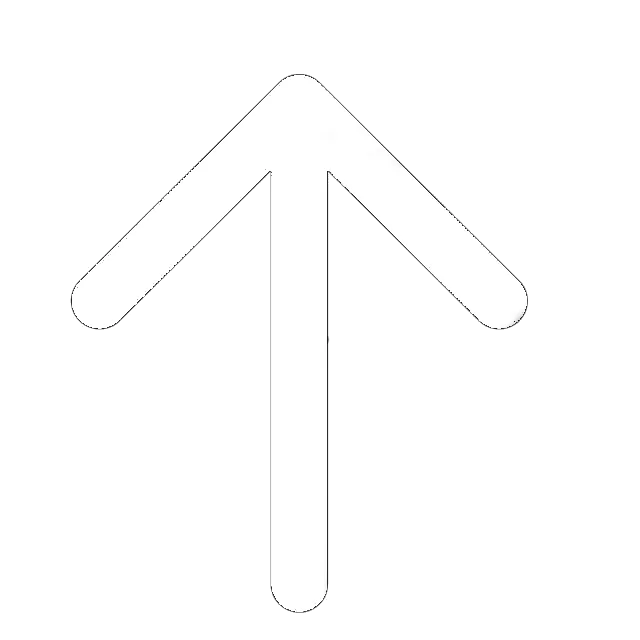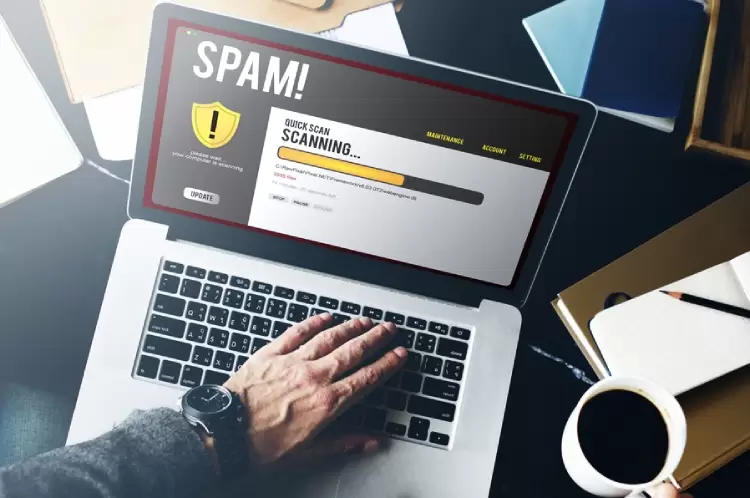
You won’t have to be a seasoned pro to be able to run a virus scan. macOS has several built-in scanning features, and you can (and should) use them all to detect and eliminate virus threats. Join us, and let’s take a quick look at how this works on the Mac systems. We’ve got step-by-step instructions for you that are very easy to follow.
On top of that, we’ll also discuss the best third-party antivirus products on the market. The list includes Bitdefender, PCMatic, Mcafee, and other leading security software. At the end of this post, you’ll know everything there is to know about scanning for viruses and how to use different modules and tools to your advantage.
What Are the Signs of a Virus?
A virus is a stand-alone program that is installed against the will of a user on the device. The virus installs itself, damages the software, and then continues to spread through the system.
Is your system running slower than it should? Do you see suspicious pop-ups (with ads) all over the place? Chances are you’re dealing with Mac-exclusive malware that has planted itself deep into the OS. The App Store is impenetrable, and the chances of being infected by an app that you downloaded from there are next to none.
True, browser-specific exploits can be a threat, but if the OS is running the latest updates, you should be OK. So, most likely, you’ve downloaded a file/program from a less-than-legit source. Or, maybe you’re dealing with pirated apps, and they are the root of the problem. And now that we know how malware usually infects the macOS, let’s talk about the most common signs in more detail:
- Pop-ups and ads. Adware attacks have always been a big headache for Windows users. And recently, they became a real problem for the fans of macOS as well. It’s really easy to “figure out” this sign. If you see ad pop-ups that you haven’t seen before, that’s probably the work of adware. That’s especially true when pop-ups appear outside of the browser and take over the system.
- The system is very slow. The system can get slow for no reason sometimes, and a restart usually fixes that. If you do not see any improvements after a reboot, then it’s the doings of malicious code. You could be dealing with a crypto-miner that uses your video card’s processing power to, well, mine Bitcoins. Or, it may be some other kind of malware that exploits the CPU.
- The malware scanner detects an infection. It’s not always easy to detect unusual behavior in the system. So, if the scanner is telling you there’s malware planted deep into the OS, it’s time to hit the alarm. Let’s talk about how these scans work and how you can launch them.
How Does a Virus Scan Work?
Virus scan is an automated process that takes care of everything in an autonomous mode. The most important thing to remember is that putting malicious apps in the Trash won’t cut it. So, if the scanner asks you to get rid of certain files/apps, it’s strongly recommended to do exactly what it says. There are dozens of tools/programs available online that run scans of the system.
They can do quick and full scans; plus, the users are welcome to do manual and scheduled scans. They can take quite long and usually have an increased impact on system resources. However, in most cases, consecutive scans take less time to complete. The full scans go over every single file, folder, and app on the hard drive (or SSD) to locate suspicious (and probably malicious) code.
Speaking of manual scans, they are great for scanning specific, hand-picked files/folders that you’re suspicious about. Scheduled checks, in turn, are excellent for users that aren’t around their computers 24/7 but still want to keep their systems clear of viruses.
Most modern-day antivirus products come with built-in scanners.
They always refer to a huge database of known threats. Once they detect dangerous malicious code, they immediately quarantine or delete it. It is called the blacklist approach. There’s also the whitelist approach. That’s when there’s a list of files that can be trusted, and they are left untouched. Anything else is flagged as suspicious and handled accordingly.
Make sure to download a virus scanner that comes recommended. There are quite a few free options on the market, but most of them aren’t good enough to detect and eliminate online threats. Read on for our list of the best third-party virus scanners that are equally fast, thorough, and don’t take too long to run.
How to Check Your Mac for a Virus?

Virus scanning is an easy process, no matter what you use: software to scan for viruses, or manual one. Yes, any macOS user with basic knowledge of the system can check for viruses without any third-party apps. Since macOS 10.6 (AKA Snow Leopard), there’s a malware detection module built into the system. We’re talking about File Quarantine that some users like to call the XProject.
Now, this isn’t a traditional scanner, meaning you can’t launch it, change any settings, or download updates. It’s more of an automatic module that stays in the background until it detects suspicious behavior. File Quarantine constantly checks downloaded files to see whether they were downloaded from a legit source/website (like the App Store) or not. And, it prevents the user from opening dangerous files by sending notifications.
You’ll get a message telling you the app you’re about to open comes from an unknown developer. Malware, in turn, can’t be launched at all. Whenever macOS detects malicious code, you’ll only get two options: to cancel and to move it to trash. Like most third-party security tools, File Quarantine refers to a database when dealing with potentially harmful downloads. And for it to be effective, we highly recommend enabling automatic updates.
Go to “System Preferences” and open “App Store.” Ensure that all the settings, except for the one at the very bottom – “Automatically download apps purchased on other Macs” – are checked. It’s also important to say that while Macs are immune to Windows-only viruses, you’ll still have to get rid of them. That’s especially true if you’re sending an email (with or without attachments) to users running the Windows OS.
Advanced antivirus suites with leading scanning modules can detect these types of threats and eliminate them. We’ll talk about them in a minute, but before that, let’s check out Mac’s Gatekeeper.
In-built Mac Antivirus
The Gatekeeper is the in-built Mac antivirus that has already proven its worth. As mentioned, macOS only allows apps downloaded from the AppStore to be launched and installed. Every single app that comes from the Store is made by a recognized developer. That means they have signed their code, which allows Apple to ensure user safety.
But we’re not saying that “unrecognized” companies and apps can’t be downloaded. All you’ll have to do is override the Gatekeeper module. Be careful not to install malware that hides inside of harmless code, though. That’s right: advanced malicious software is capable of tricking the Gatekeeper by disguising as part of a legit app. Bundled apps and fake downloads are the greatest threats for any Mac computer. That is precisely why the system is blocking them all.
Overall, the Gatekeeper is very well capable of safeguarding the macOS. The only downside – it has an above-average number of false positives. Again, you’ll have to put apps you trust into the list of exceptions manually. Here’s what you can do to change the behavioral settings of this module:
- Go to Apple – System Preferences
- Select the Security and Privacy window
- Click the General tab, hit the padlock, and enter your password-login
- In the lower corner, you’ll find the “Allow apps downloaded from” settings – those are the ones you need
- It can be either downloads from the App Store only or that plus identified/recognized developers
Gatekeeper can’t be switched off for good. That means the pop-up window warning you against installing non-identified apps will still come up.
Third-Party Virus Scanners
Third-party antivirus scanner is a solution that will check your system apart from the in-built software. As advanced and secure the macOS’s latest editions can be, they still don’t have a proper antivirus scanner. XProject and the Gatekeeper can’t fully protect you from malware in 2021. For that, you’ll have to rely on third-party software. We want to stress out once more that viruses aren’t the only threat to the macOS. You’ve got spyware, phishing, adware, ransomware, and Trojans.
Bitdefender is one of the most reliable antivirus solutions on the market right now. It is capable of detecting and removing all those threats, thanks to a powerful built-in engine. Launching scans is very easy, as the user interface is friendly and intuitive. Here are the available options:
- A Quick Scan is always available on the main dashboard – it’s literally one click away;
- System Scan checks the entire OS for viruses and takes longer to complete;
- The Managed Scans module allows you to pick which files/apps/folders should be checked.
Another standout security solution that runs fast and thorough scans is PCMatic. This software follows the whitelist approach we mentioned earlier and is quite effective against all known threats. But its scans are a bit different from the traditional ones. The biggest difference – PCMatic launches a full scan that focuses on an overall system performance boost, not just antivirus protection. Here’s what it does:
- Disc fragmentation;
- Performance optimization;
- Malware detection;
- Driver updates check;
- Junk files removal;
- Registry cleanup;
- OS startup cleanup.
Yes, the list is pretty impressive, but you can always stick to regular malware scans. Just uncheck all the other features/options when running a scan.
Best Antiviruses for virus scanning for Mac
If that’s not enough for you, we made a list of leading antivirus suites specializing in thorough scans. Overall, our team of experts hand-picked three security solutions that are equally reliable, easy to use, and affordable. It’s worth mentioning that not every single antivirus that’s perfect for the Windows OS is also suited for Macs. That’s why you need to be careful when scrolling through the available options.
McAfee Antivirus
McAfee is an antivirus that has been in the market for many decades and can safeguard macOS from all modern threats. It’s also one of the least demanding antivirus products on the market. While working in the background, it requires only 200MB of RAM to run. The CPU load is also quite low, and that doesn’t change significantly during scans. Speaking of scans, McAfee can run quick, full, scheduled, manual, registry startup, and USB virus scans.
You’ll find the option to run a scan on the main dashboard. Initial scans may take around 30-40 minutes, but new ones will complete significantly faster. And what about the antivirus engine – does it have what it takes to protect a modern Mac computer from existing and emerging threats? In the most recent AV-Test evaluation, McAfee earned a perfect 18/18 score.
It was equally good in the AV-Comparatives traditional virus detection test. Real-time scanning wasn’t as impressive, but still well above average. McAfee managed to earn a perfect score in the anti-phishing protection test conducted by our team. For comparison, Kaspersky only managed to detect 84% of the malicious URLs.
Intego Antivirus
Intego is a Mac-exclusive program, meaning it’s fully focused on protecting macOS. And, Intego is a simple, yet effective solution against viruses, Trojans, and other types of malware. The company has been around for more than two decades. The quick scans only take about two to three minutes. As for the full scans, they are done in fifteen minutes. For added security, Intego includes a VirusBarrier that scans every single file you access.
System impact is another reason to consider this antivirus. First of all, it is well below average. Secondly, the demand for RAM and CPU power doesn’t peak during a full scan. Both AV-Test and AV-Comparatives put Intego through a series of tough tests, and it performed flawlessly in each one. The antivirus engine detected 100% of the planted malicious samples, including spyware, adware, and PUAs.
TotalAV Antivirus
TotalAV is a relatively new name in the industry. Both the quick and the full scans are very thorough and detect well-hidden threats like spy cookies. And you probably won’t feel the antivirus working in the background. Moreover, the system’s impact is so low that even during a full checkup, you will not have to close any open apps. The lack of pop-ups during a scan is also a big pro.
To run scans, click “Antivirus” on the left side of the dashboard, and you’ll see all the available options. The core engine is quite sophisticated and completes the most comprehensive scans sooner than most rivals. We also want to mention that quick scans are available with TotalAV free. The paid editions, in turn, add full scans, along with scheduled, manual, and all the other types of scans.
Final Verdict
That’s it for our guide on how to scan viruses on Mac, which third-party solutions you can trust, and more. As we learned today, the macOS isn’t at all immune to outside threats. It’s even more vulnerable to certain types of attacks, and without a proper antivirus, you might end up with a ruined system. Always keep your eyes open and look for signs of infections.
And don’t forget to run regular scans. File Quarantine and the Gatekeeper are quite effective in stopping viruses and keeping other threats at bay. However, they’re not all-powerful, and unless you’ve got an advanced scanner, you’ll never be 100% sure that your macOS is free of any harmful code. Bitdefender and PCMatic are some of the most advanced third-party antivirus products and come with decent scanning abilities.
McAfee, Intego, and TotalAV, in turn, are even more comprehensive and reliable. These products are rather affordable and will be invaluable for any Mac user looking to secure his/her device.