Intego Antivirus: Is Intego Any Good?
Although Intego might not be the most popular antivirus product on the market, it is, most certainly, one of the oldest ones. It’s been around since 1997 and offers a long list of solutions for home users and business owners.
It’s mostly a Mac-oriented security suite, which has recently introduced the first-ever dedicated antivirus for the Windows OS. Besides, you can also use the VirusBarrier tool to scan an iOS device. On top of that, Intego has long been marked among the leaders for Mac protection for a reason. Thus, buying such a security solution with a discount may be an excellent idea!
Our team did a thorough job of testing this software, and it proved to be trustworthy. But how well does it perform in real-world situations? Can it compete with the likes of McAfee, Kaspersky and Bitdefender, and what is Intego antivirus all about? Again: it has always been a solution for the Mac computers, and the Windows version is basically a virus scanner – an advanced scanner, but still not particularly feature-packed.
In this Intego review, we’ll figure out exactly how capable it is. We’ll go over both the macOS and Windows programs, talk about their pros, cons, pricing, available packages, and more. We’ll also talk about all the extra modules/tools, check the scanning options, and get in contact with the support agents.
Pros and Cons
- Certified for Mac protection
- PC version is also available
- Includes a long list of useful extras
- Quick, thorough scans with a low impact
- User-friendly, intuitive interface
- Decent performance in anti-malware tests
- Doesn’t detect Windows malware well
- Not available for the Android
- The iOS functionality is somewhat limited
- Not the most affordable antivirus solution
- No VPN is available
Highlights of Intego
- Ideal for a Mac-user
- Decent real-time protection against malware
- Takes very little time to download-install
- Quite feature-packed (especially for a Mac antivirus)
- Available for macOS, Windows, and iOS
Reliability & Security
As mentioned, with the most recent Intego software updates, it’s now also available for the Windows OS. It has been doing an excellent job protecting Mac users for years. Simultaneously, the launch of a new line gives certain hopes for similar security within Windows users. Moreover, that makes Intego a universal solution, one that can protect both platforms from malware and other types of attacks. There are, however, some differences between these two editions. First of all, Intego for Windows doesn’t have any parental controls, device optimization tools, or firewalls.
On the other hand, the core anti-malware engine is the same in the two products. Now, while the Win antivirus hasn’t yet been adequately tested, Intego for Mac was checked by leading independent testers more than once. For example, in the latest AV-Test evaluation, it earned a perfect 6/6 score in all three tests – Performance, Protection, and Usability. Compared to last year’s results, it is a significant improvement. The company managed to fix issues within Performance and Usability
In particular, Intego software almost did no effect on the copying and downloading of files within the Performance test. Besides, Intego managed to locate 100% of the planted samples in the Detection of widespread malware tests. The same results were achieved in the false positives tests – zero false flags were registered. In this regard, the antivirus identified no legitimate software as malware or threat.
Our team of experts ran its own series of tests, and the results were very similar. The Mac antivirus is still a bit struggling against Windows-exclusive threats. It’s not as bad as it’s used to be, though, and the developers are expected to fix this swiftly. Thus, it is fair to say that Intego is one of the most significant antiviruses for Mac on the market, while Windows addition makes it even more universal.
Features of Intego Antivirus
Intego VirusBarrier
The Intego antivirus has several features that define the protection. The Intego Virus barrier is a Mac malware scan module. It’s quite robust and flexible. The main window is simple, easy to navigate, and only includes a bare minimum of buttons. The VirusBarrier is capable of running scans (both quick and full) and removing malicious files from the OS. It also provides real-time protection, which makes it the most crucial Intego software module. As a virus scanner for Macs, it is, indeed, quite good.
The scanning feature allows setting up scheduled scans. That means you can hand-pick which files, folders, apps, or disc sections should be checked by the software. It’s also possible to control any connected flash drives and iOS devices (like an Apple Smartphone). We recommend running full scans at least once a month. It can prevent from new advanced malware, such as XCSSET. VirusBarrier can detect and eliminate all kinds of threats, including viruses, Trojans, adware, and spyware.
Once a threat is discovered, Intego gives the user three options: to Trust the file(s), Quarantine it, or try to Repair. If you choose the “Repair” option, make sure to check whether the antivirus was successful at fixing the harmful files or not! The program doesn’t always notify you of the results, which is rather strange (and potentially dangerous).
The next important feature is the Level of Protection. Users can choose between three options: minimum, standard, and maximum. As always, sticking with the golden middle (standard) will be the best course of action. It will protect against all types of outside attacks. The VirusBanner is quite useful against phishing as well. With the “Safe Browsing On” feature, the anti-phishing tool will automatically get activated.
Overall, Intego’s virus scanning tool is rather effective against modern-day threats and won’t be hard to use even for a novice. It’s only available for the macOS, though.
Intego NetBarrier
Here, we have an advanced firewall that will protect your device from network-based attacks. While the macOS and the Windows OS do have built-in firewalls, they’re not a match for the NetBarrier. First of all, it’s quite universal and will safeguard you at home, at the office, or even when connected to a vulnerable Wi-Fi network. Yes, we’re talking about public restaurants, airports, hotels, and such.
The NetBarrier can successfully block incoming/outgoing network and local connections. To make things easier, this module includes three different presets. We were particularly impressed by the “Public Hotspot” preset. With it, you can rest assured that no hacker will be able to take over your device even when they do find a way to access the network.
Finally, Intego’s firewall allows the user to specify which apps are allowed to connect to the Internet, and which ones should be blocked. This eliminates the chance of webcam and microphone hijackers stealing personal, private data without your knowledge. Make sure that you know and vouch for every single application that has access to the Internet. Or, if you’re not sure you’re ready to trust any of the apps, just block them all.
NetBarrier is one of the most capable and intuitive firewalls on the market right now. Sadly, it can’t be bought on its own and only comes as part of the Intego packages. It carries excellent value and will give peace of mind, especially if you travel a lot and connect to unprotected Wi-Fi hotspots.
Intego ContentBarrier
In 2020, when the Internet is a huge part of our lives, it’s incredibly hard to keep children from harm’s way. We’re talking about dangerous online content, and one of the best ways to protect kids/teenagers is to use parental controls. That’s precisely what ContentBarrier is all about. Like many other leading antivirus solutions, Intego includes a set of tools for implementing parental control.
They are incredibly efficient at blocking access to specific software, including messaging apps, and websites. Plus, they give the ability to “see” your children’s keystrokes and what they’re actually typing in chat rooms. Without proper monitoring and control of the available content, you’ll leave them one on one with the criminals. Hackers can steal their accounts, credit card info, and even identities.
One more thing: websites with adult content aren’t appropriate for children, and they can be blocked with the ContentBarrier without much effort. Not to mention the so-called “Death Groups” that have taken over social media. We also want to say the “Anti-Predator” feature. It scans your kid’s account in search of any signs of a bully attack (or worse).
The ContentBarrier isn’t as user-friendly as the other modules, though, and might take some effort to install. But, at the end of the day, it’s an excellent parental control tool for the macOS.
Intego Backup Assistant
You might’ve already guessed what this module is all about. That’s right: the Backup Assistant specializes in creating and managing customizable backups. In many ways, it’s like Apple’s Time Machine features, but a bit different. It can be used to create backup copies of the most important files and save them on any storage device. Hard drives, SSDs, and flash drives – choose whatever suits you best.
Backup scheduling is also available. With this option, you can back up the most important files once a week, while the ordinary work documents can be backed up once a month or something like that. To create an exact copy of your macOS system, use the Bootable Backup feature. So that when the OS becomes unusable/gets overrun by viruses, you’ll be able to restore everything in a short amount of time.
The Synchronize feature does precisely that: syncs files between several devices. For example, if you’re working with the same documents at home, at the office, let’s say, this option will be a life-savior on business travels. To restore all the backups saved to an external drive, use the “Restore” option. For a person that deals with sensitive/corporate data daily, Intego’s Backup Assistant will be a beneficial feature.
Intego Mac Washing Machine
Last but not least, let’s talk about Washing Machine – Intego’s set of optimization tools for macOS. The list includes Organize, Duplicate, and Reclaim – three different modules that take care of various things. Organize is one of those nifty tools that help bring order to the OS. For rearranging apps, putting files into folders, and making every more accessible, it’s exactly what the doc ordered.
Organizing doesn’t take a long time to master, and it does, indeed, vastly improve the situation with messy desktops. Plus, it’s quite a unique feature, one that many antivirus products don’t really have. As for Duplicate, it has only one task: to find duplicate files on the OS and get rid of them. That way, it frees up hard-drive space and improves the overall performance.
Reclaim is somewhat similar, but instead of deleting doubles, it focuses on junk files instead. First, it runs a scan – it may take a while (up to ten minutes, depending on your hardware). Then, it creates a list of unnecessary downloads, logs, cache files, temp files, and everything else in between. Finally, Reclaim allows you to pick which files to remove, and which ones to keep around.
Available Packages
The macOS users get to choose one of the four available packages. Let’s take a quick look at each:
- Internet Mac Security X9. This is the entry-level Intego tier. It provides real-time protection against malware (the VirusScanner module) and includes a decent firewall (the NetBarrier). As basic security software for Macs, Intego Mac Internet Security is quite alright. But if you’re looking for something more comprehensive, you might want to upgrade to the more expensive packages.
- Content Barrier Secure X9. Moving up the tier ladder, we have what Intego is calling the most popular plan. As the name suggests, it adds the ContentBarrier module – a set of parental control tools. If you’ve got little kids at home that you want to protect, this will be a reasonable investment.
- Washing Machine Secure X9. The next package – Washing Machine – adds the rather powerful system optimizer to the mix. While it might not be the most critical feature of an antivirus program, for boosting the overall performance and getting rid of the system’s “junk,” it is quite capable.
- Premium Bundle X9. The most expensive macOS package is called Premium and includes everything that the previous tiers have to offer. With it, you’ll get an attractive deal. But, only consider it if you do really need all the extra tools – not just a regular anti-malware solution.
Owners of Intego for Windows only have three packages at their disposal. And the only difference between them is the number of devices they cover. Personal protects one single device; Family protects up to three. Extended can simultaneously safeguard up to five connections. Yes, the Intego Windows protection packages aren’t as advanced as the Mac ones, but they’re still decent.
How much does Intego cost?
Now let’s take at how much each Intego for PC package will cost you. The list includes both the Mac and the Windows plans:
| Plan | 1 device | 3 devices | 5 devices |
|---|---|---|---|
| Mac Internet Security X9 | $24.99 | $39.99 | $79.99 |
| Content Barrier Secure X9 | $59.99 | $119.99 | Not available |
| Washing Machine Secure X9 | $55.99 | $109.99 | Not available |
| Mac Premium Bundle X9 | $69.99 | $94.99 | $119.99 |
| Windows Personal | $29.99 | Not available | Not available |
| Windows Family | Not available | $39.99 | Not available |
| Windows Extended | Not available | Not available | $79.99 |
It’s important to say that no matter which package you end up choosing, a 30-day MBG (Money-Back Guarantee) will always be available. This means you can request a refund within those 30 days and get all of your investments back. We recommend getting in contact with the support agents and letting them handle everything. On average, it takes up to two weeks for the money to find its way back into your bank account.
A 7-day free trial is available, as well. It’s accessible for all four Mac packages. Windows users only get one trial that covers a single desktop computer. Thus, if you consider the more advanced options, take a look at Windows protection options available in the market.
In the end, the Intego has excellent deals for the users, considering the market prices. The advanced packages are cheaper than some competitors provide, while the quality is backed by the tests proving reliability.
Ease of Use
Our Intego Review showed that the software takes less than five minutes to install. If you want to try out the 7-day trial first, you won’t have to create an account or share any credit card info. Just type in your email, download the installation file, and that’s it! Do you have an activation key? Enter it, and the software will automatically upgrade to the upper tier. The main dashboard is straightforward and intuitive.
Some of the extra modules can be a bit “intimidating,” but the info overlays do an excellent job explaining everything. The system impact, by the way, is well below average. Even if you have a somewhat outdated computer, Intego won’t put much strain on the CPU or the RAM. That makes it a strong contender for the title of the best antivirus for Macbook owners.
Interface
As we mentioned in the beginning, Intego is an incredibly user-friendly antivirus program. It seems to follow the graphical user interface principles set by Mac founding fathers. Everything is always within reach: you can run a full scan, check the system’s state, and download the latest updates without even leaving the Dashboard. The same applies to the latest Windows version. The main window, the Dashboard, has all of the elements just before the user. It will only take one single click to navigate to the various menus – Scans, Quarantine, Security Reports, Settings, and all the extra modules.
Scanning options
With the Intego software, you’ve got four different scan types to choose from. First of all, there are Quick scans. They take 2-3 minutes and check the most important (and vulnerable) sections of the system. The Complete virus scan, in turn, checks every single part of the drive(s) and, on average, takes up to 2 hours to complete. It’s quite a long time, compared to most rivals. The good news is – consecutive checks require significantly less time.
The Custom scans allow drag-and-dropping files for an instant scan. You can right-click on any file/folder/app on your computer and run a Custom scan as well. Scheduled scans are self-explanatory. All these scan types are available both for the Intego antivirus for Windows protection and the macOS.
However, since the Windows edition doesn’t have the VirusBarrier, the scheduled scans are quite limited. You won’t be able to specify which files/folders should be checked, and when.
Support and Customer Service
While antivirus developers are always trying to make their products work flawlessly, it’s still essential to provide the best possible support for their customers. With Intego, support is available in different forms. First of all, there’s Live Chat. It might take a while for an agent to join the chat, but we were impressed by how friendly and helpful they are.
The reason – right now, the Live Chat is only available for Mac users. On the bright side, the ticket/email system is open to everyone. Again, it takes Intego’s support very little time to respond through an email. And don’t forget about phone support (available in most countries). On the official website, you’ll find a Knowledge Base and a FAQ section. They are nicely structured, and it won’t be a problem to locate info on the topics that interest you.
Use the following phone number to get the phone support:
- (512) 637 0700
Intego Coupons: Get Your Promo Discount
Like any other antivirus developer, Intego offers discounts, coupons, and various incentives regularly. Both the Mac and Windows protection packages are available at a considerable discount for the new customers. It’s called the “first-year discount” and reaches up to 50%, depending on your chosen plan. In this regard, the Premium Bundle for the macOS users may be the most attractive deal.
Simultaneously. the cost of the Mac Internet Security X9 plan for those who take advantage of -50% Intego coupons is $24.99 instead of $49.99. This suite includes Intego Antivirus plus some nice features. For instance, such as phishing protection, firewall, and some others.
So, if you’re on a tight budget, but still want to get the best virus scanner for Mac, this might be exactly what you need. Make a habit of checking back with the official website every once in a while, taking advantage of the newest discounts. In most cases, the best deals come with long-time/multi-device subscriptions.
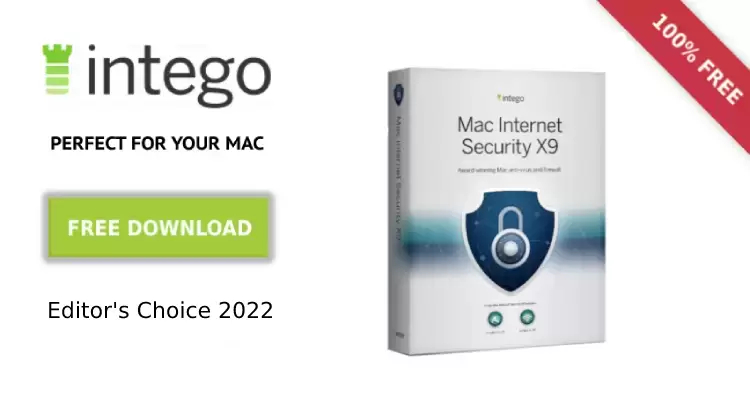
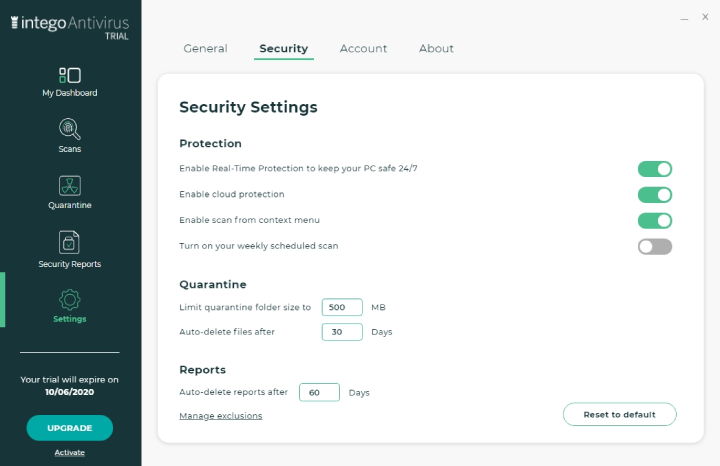
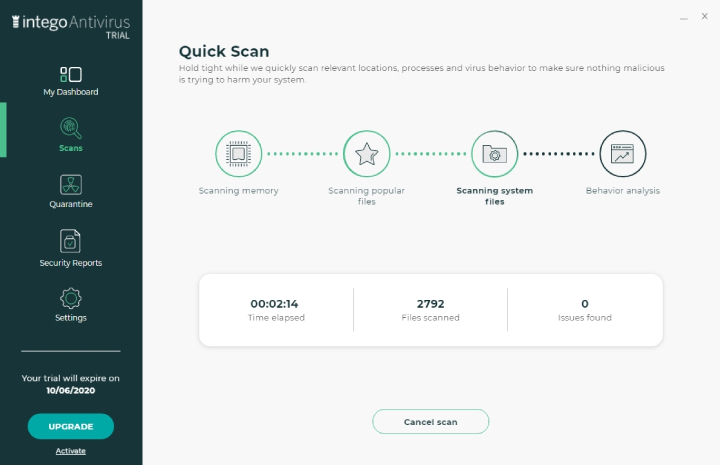

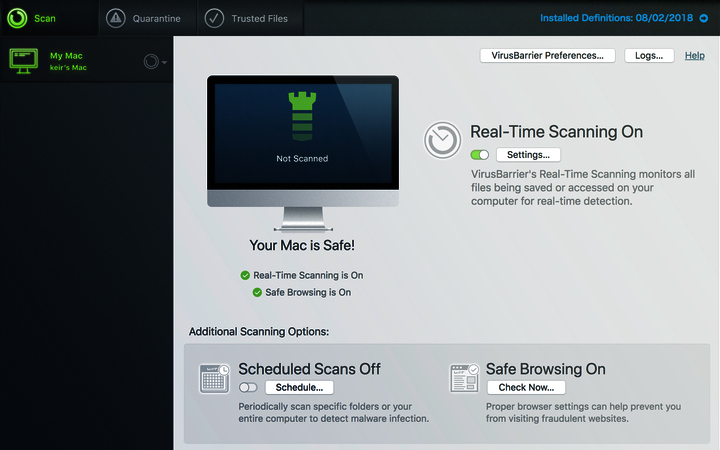
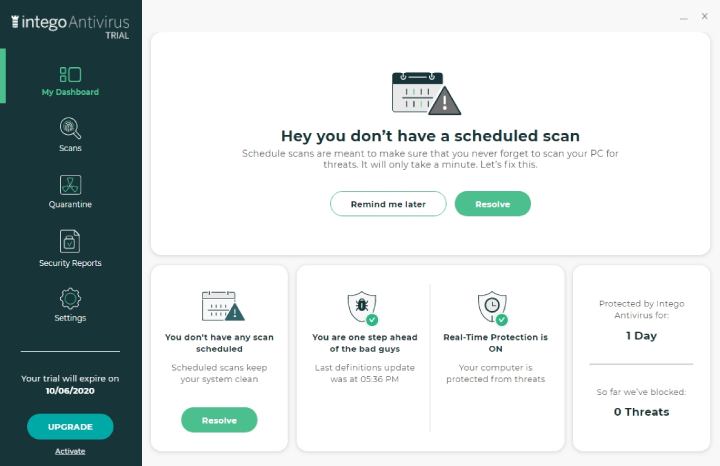
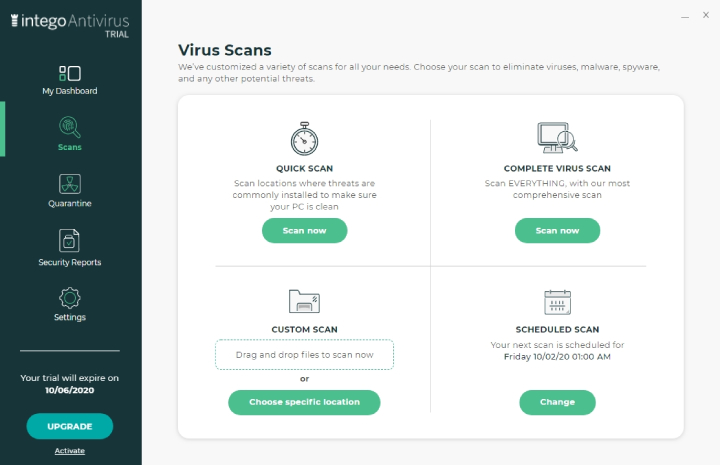
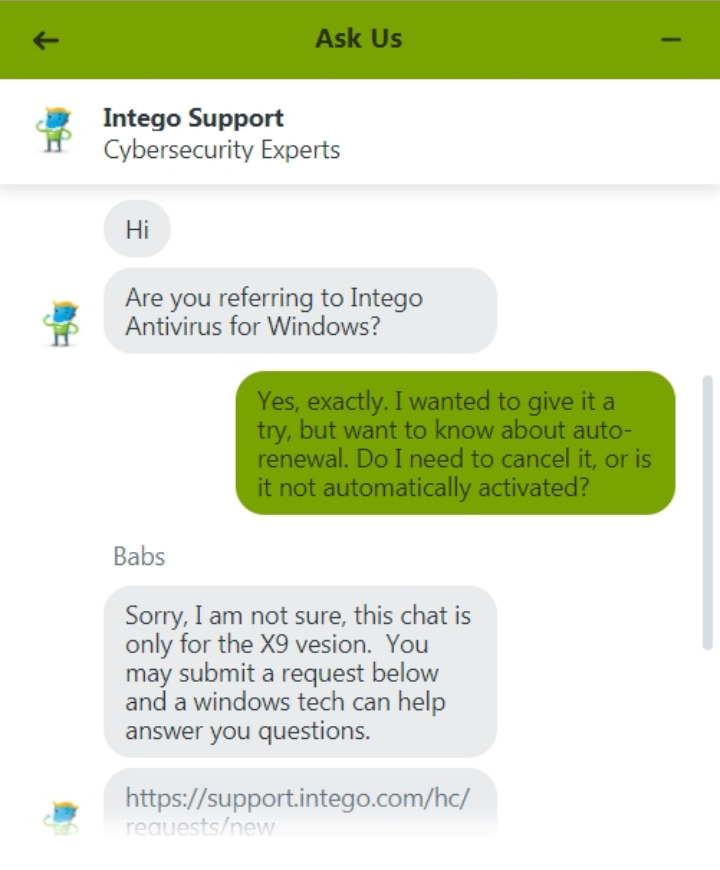
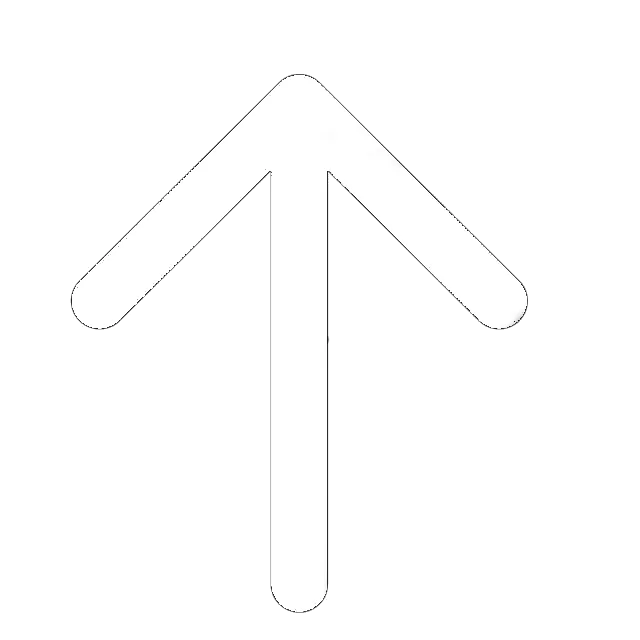
I installed the Intego VirusBarrier X9 package coupled with NetBarrier (version 10.9.20). I did this because I’d experienced some odd behavior from my MacBook Pro (Mojave, 10.14.6, Mid 2015). To make matters worse, I experienced some nasty ID Theft and other hits. Not fun.
At first, it was very helpful. I liked the interface a whole lot better than anything Symantec provided. I’ve used Symantec products since 1988. Moving wasn’t an easy decision but I’d read some encouraging reviews. The price helped as well.
In the beginning, I didn’t experience any problems; however, I hooked up an old external hard-drive and discovered a couple of infected files & applications. VirusBarrier did a great job fixing the files—I ended up deleting them anyway (they were really old) but it certainly lived up to its promises. The files/applications in question were quite old (at least 15-years) so no tears were shed.
…and then, strange problems started up…
Like all virus checking programs, it scans archives; however, it doesn’t provide much comfort when dozens of DMG’s and other installers start showing up. Most especially those built by Google. And these drives and installers showed up daily. It had me completely worried that someone had accessed my machine remotely and was copying files to send out at some interval. A couple of the DMG’s were ones I’d downloaded on purpose (GPG, accounting applications, games I wanted to try, etc.). These DMG’s showing up on my desktop or the Finder sidebar only made my worries increase.
After much debate, I deleted everything Google from my machine as well as the other installation DMG’s, etc. Every time a device showed up through the Finder OR through Disk Utility, I did a search for where this item existed via “Show in Finder” and deleted the device after un-mounting or ejecting it… to no avail. There were even ghost images that showed up of things I’d deleted. I found strange archives, temp drives, etc. that showed up regularly.
I decided to turn off my WiFi connection from the MacBook whenever I wasn’t using the machine: didn’t change any of the behavior.
I checked all my links to my Comcast network: the modem, my TimeCapsule router, my MacBook Pro, any and all external hard-drives, thumb drives, and even my TimeCapsule backups. It Took Forever. Was it worth it? Well: no. The problem continued to frustrate me. I changed passwords everywhere because I didn’t want to take any chances. I utilized TOR Browser, the duckduckgo search engine (specifically their onion site), and went to password generator sites (Dashlane) create baffling passwords up to 33 characters in length for most every on-line account, my computer, my router, my modem… everything.
The problem never abated.
I’m not a newbie to UNIX so I did a LOT of investigating through both the command line & through various applications to figure things out. I looked up system calls, error messages, I’ve just about become a master.
I finally opened a ticket. Suffice it to say: they weren’t very receptive. Only after I threatened to review them openly and demand satisfaction for the money I spent on their application suite did they finally take a look at all my amassed data. They even had me download one of their in-house applications to record issues.
After two months (I had to demand updates), I was told this was a bug and it would be corrected with the next revision released for Catalina. I was told that this would continue until I upgraded.
Not Good Enough.
In the meantime, they told me I could fully reinstall Mojave, my apps, etc. to see if the problems ceased.
Not Good Enough.
The other option was to disable scanning archives.
NOT a good idea whatsoever.
I like the product. I like the interface, building specialized scans is easy (even though they say you don’t have to), and the options are very helpful. It scans all the time, monitors my browsers, checks any downloaded applications, DGM’s, archives, you name it. My computer doesn’t slow down as much as it did under Symantec’s lethargic scans. I like the NetBarrier application as well. Much better than anything I’d used in the past. Both applications and methodologies are superior outside of what I’ve experienced via customer service, etc.
I don’t like frustrating support techs that dismiss my dilemma. I don’t appreciate being “on-hold” for a long duration begging for updates. I don’t appreciate having to demand satisfaction from a company that’s been in business for practically as long as I’ve operated computers.
What am I doing now? I’m working on a plan to change out my network equipment (not cheap), set up a NAS, rebuild my laptop, iPhone, and iPad, install GPG, etc. I plan on installing the Intego products immediately and scanning everything (again) to ensure something hasn’t compromised the existing installation sending false positives.
Am I overreacting? Yes.
What would you do in light of ID Theft, burglary, fraud, compromised banks, strange transactions, and strange computer behavior?
Rating 4/5
so…I have just get here few weeks ago and now getting back to leave a comment because I got Intego only after I read this review. It really convinced me that my macbook needs protection. Wasn’t wrong though… ran some scans and was totally shocked to find out that my device is infected… ?
Rating 4/5
I still believe that Intego is one of the best antiviruses out there for my iMac. I mean come on… they even designed it to fit the interface of iOS! I got it about 3 months ago…. straight away it caught 4 warms and a spy cookie!!! can you imagine?
Rating 5/5
they say that macs do not need an antivirus… I bet they do! I have almoist lost all my files a while ago. For that reason I had to buy a good antivirus for my Mac book. I did a research, asked my friend (he’s in IT business) and he told me that Intego antivirus might be the best choice…
well, i got this antivirus – no issues. it is great!
Rating 5/5
last year I picked this anti virus for my mac
I’m using it every week to run scans and never turn off my protection.
there were no issues so far
Intego is easy to use and quite fast.
Rating 5/5